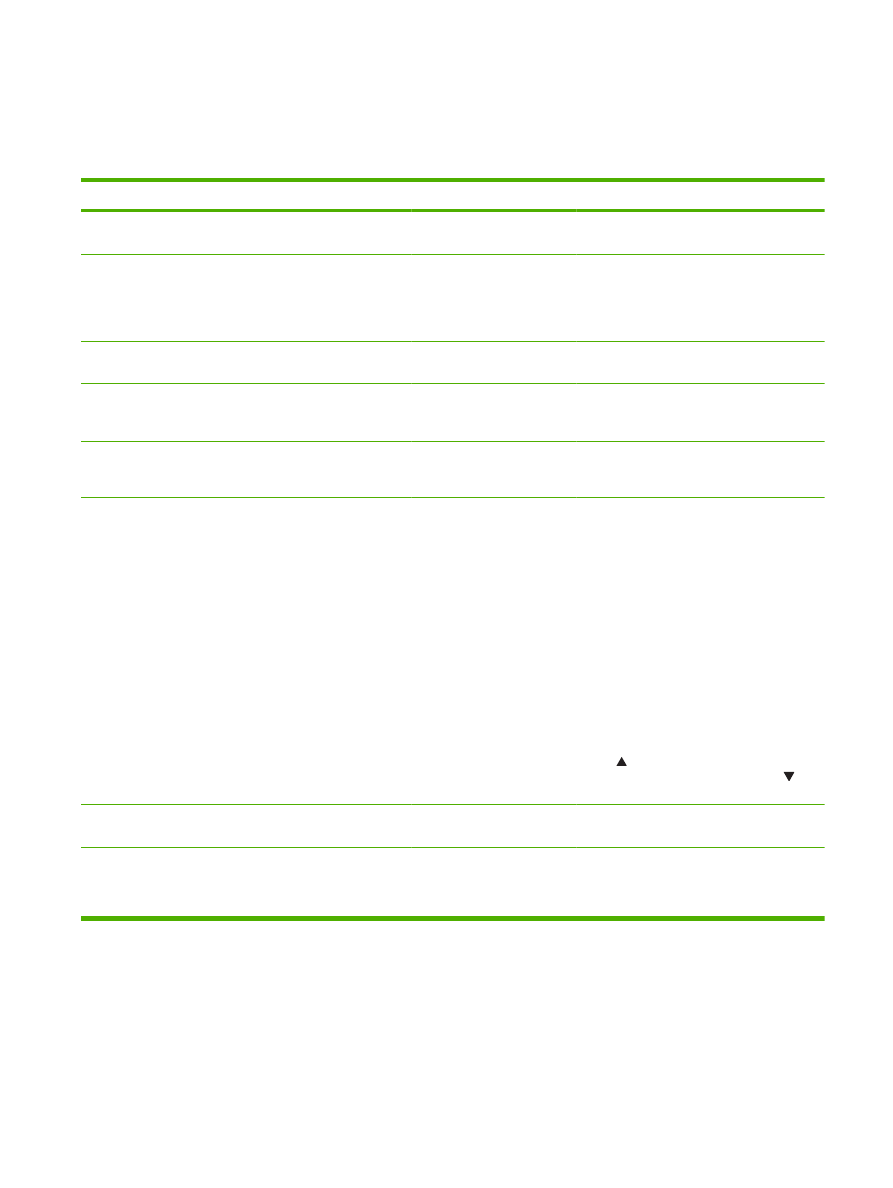
System setup menu
Use this menu to establish basic product settings. The System setup menu has several sub-menus.
Each is described in the following table.
Menu item
Sub-menu item
Sub-menu item
Description
Language
Select the language for the control-panel
display messages and the product reports.
Quiet mode
On
Off
Enable or disable quiet mode. When quiet
mode is turned on, the product prints at a
slower speed.
The default setting is Off.
Paper setup
Def. paper size
A list of available paper sizes
appears.
Select the size for printing internal reports or
any print job that does not specify a size.
Def. paper type
A list of available paper types
appears.
Select the media type for printing internal
reports or any print job that does not specify
a type.
Tray n
NOTE:
n = 1, 2, or 3
Paper type
Paper size
Select the default size and type for the tray
from the list of available sizes and types.
Paper out action
Wait forever
Override
Cancel
Select how the product should react when a
print job requires a size or type that is not
available or when a specified tray is empty.
Select Wait forever to make the product wait
until you load the correct media and press
OK
. This is the default setting.
Select Override to print on a different size or
type after a specified delay.
Select Cancel to automatically cancel the
print job after a specified delay.
If you select either Override or Cancel, the
control panel prompts you to specify the
number of seconds to delay. Press the up
arrow to increase the time, up to
3600 seconds. Press the down arrow to
decrease the time.
Print quality
Cartridge low
(1-20)
The percentage threshold determines when
the product begins reporting low toner.
Print density
(1–5)
Select how much toner to apply to thicken
edges and lines.
The default setting is 3.
ENWW
System setup menu
13
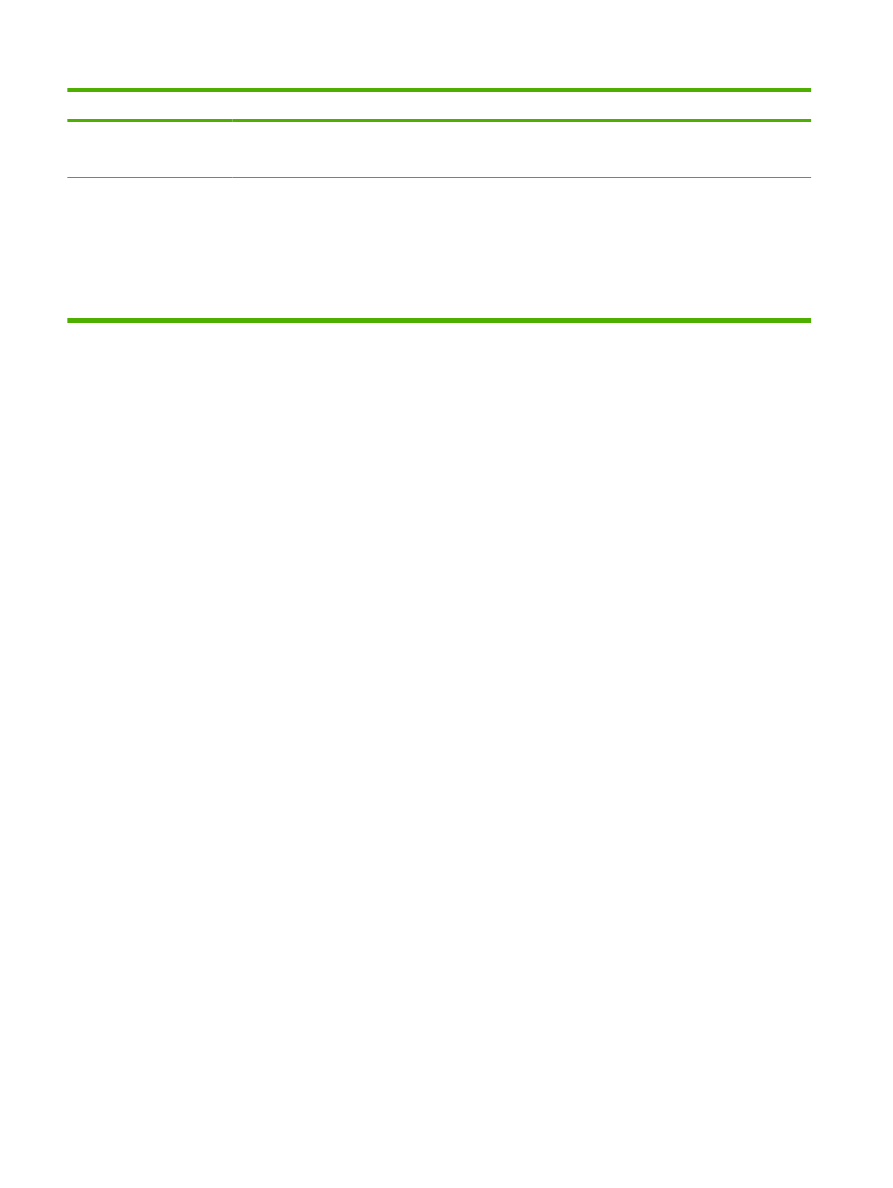
Menu item
Sub-menu item
Sub-menu item
Description
Courier font
Regular
Dark
Select a version of the Courier font.
The default is Regular.
Display contrast
Medium
Darker
Darkest
Lightest
Lighter
Adjust the contrast of the LCD.
14
Chapter 2 Control panel
ENWW