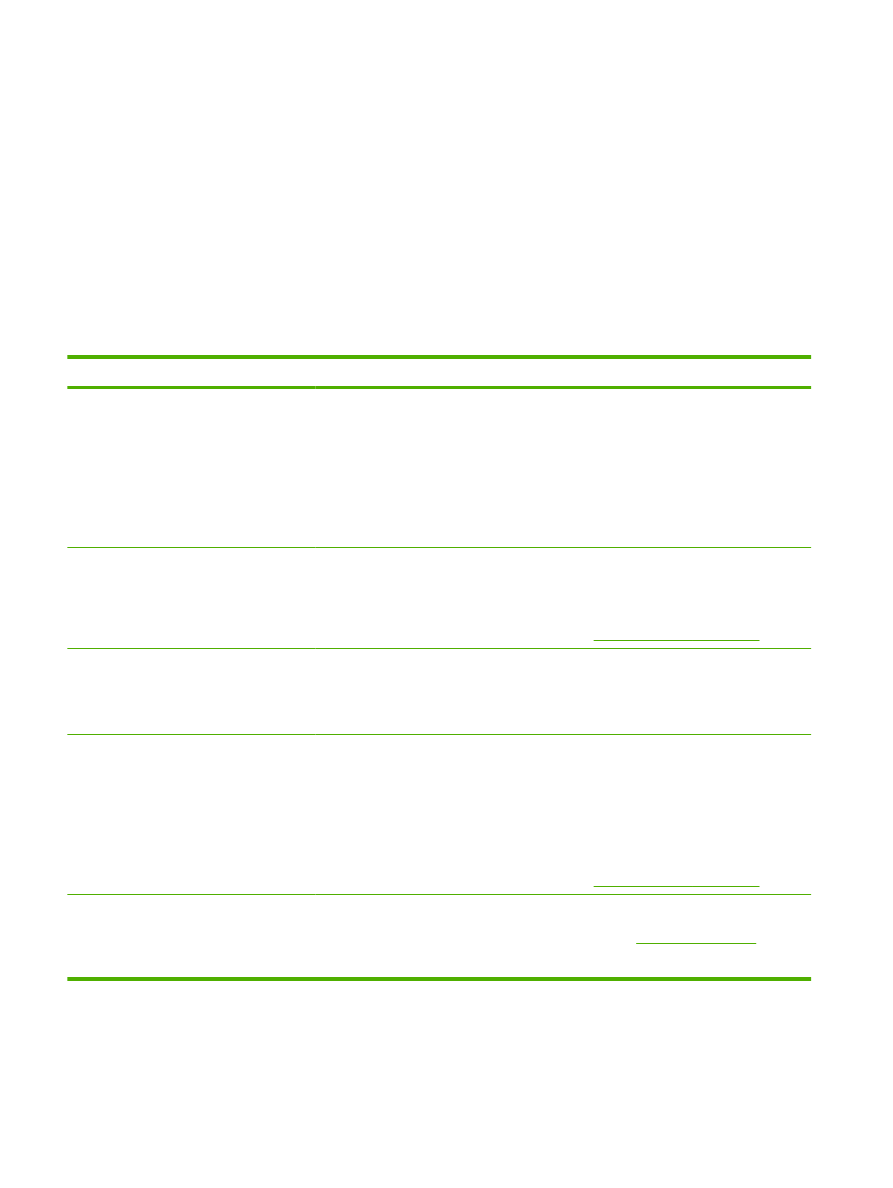
Control-panel messages
Control-panel message
Description
Recommended action
10.X Supply memory error
The e-label for the print cartridge cannot be
read or is missing.
Reinstall the print cartridge.
Turn the product off and then on.
If the problem is not solved, replace the
cartridge.
Press
OK
to override this error and continue
to print. Supplies and status features are not
available.
13.XX Jam in <location>
The product has detected a jam.
Clear the jam from the location indicated. The
job should continue to print. If it does not, try
reprinting the job.
If the message persists, contact HP support.
See
Customer support on page 141
.
21.X Print failure
Press [OK]
If error repeats turn off then on
The product cannot process the page.
Press
OK
to continue printing the job, but
output might be affected.
If the error persists, turn the power off and
then on. Resend the print job.
41.2 Engine error
Press [OK]
The engine experienced an internal error.
Turn the product power off, wait at least
30 seconds, and then turn the product power
on and wait for it to initialize.
If you are using a surge protector, remove it.
Plug the product directly into the wall socket.
Turn the product power on.
If the message persists, contact HP support.
See
Customer support on page 141
.
41.3 Unexpected size in tray x
Load <SIZE>
Press [OK]
The product has detected print media in the
tray that does not match the configuration for
the tray.
Load the correct media into the tray, or
configure the tray for the size that you have
loaded. See
Load trays on page 50
.
102 Chapter 10 Solve problems
ENWW
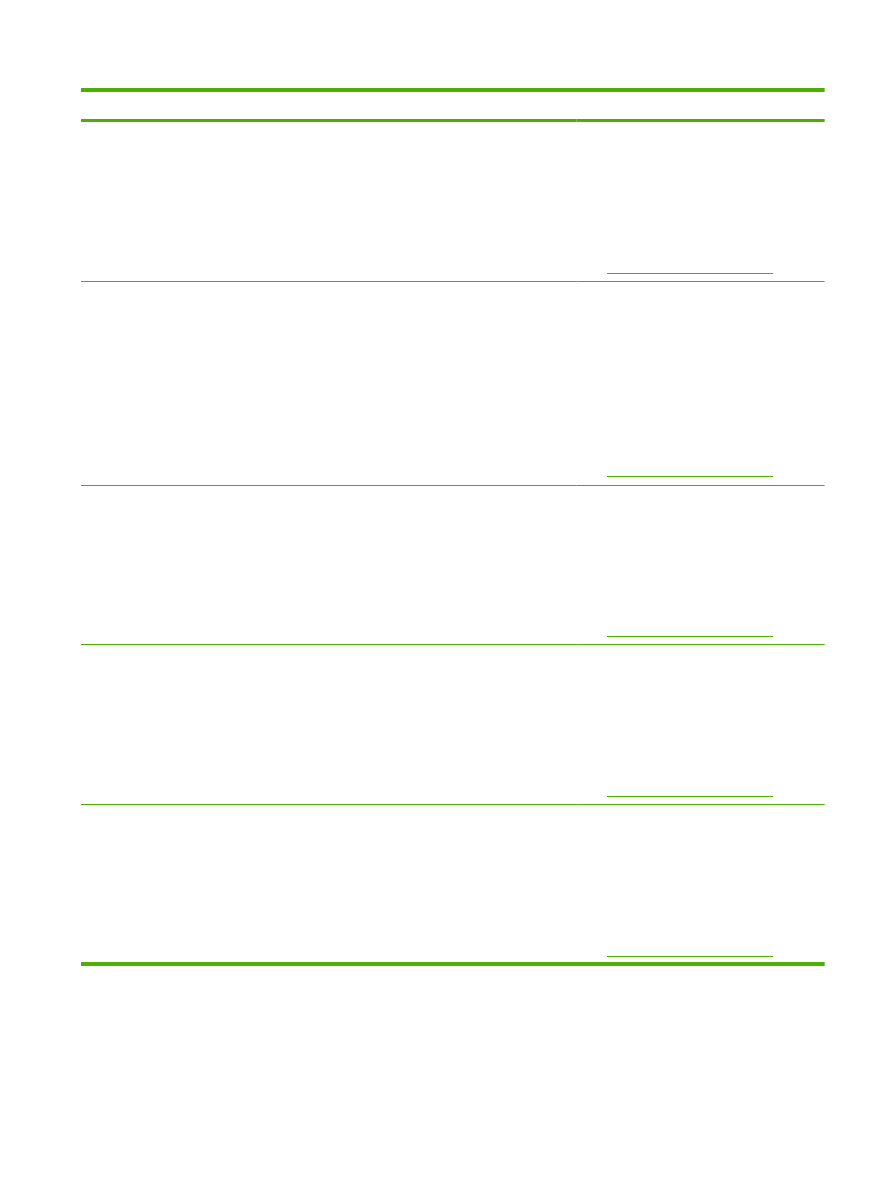
Control-panel message
Description
Recommended action
49 Error
Turn off then on
The product experienced an internal error.
Turn the product off, wait at least 30 seconds,
and then turn the product on and wait for it to
initialize.
If you are using a surge protector, remove it.
Plug the product directly into the wall socket.
Turn the product power on.
If the message persists, contact HP support.
See
Customer support on page 141
.
50.X Fuser error
Turn off then on
The product has experienced an error with
the fuser.
Turn the product power off, wait at least
30 seconds, and then turn the product power
on and wait for it to initialize.
Turn off the product, wait at least 25 minutes,
and then turn on the product.
If you are using a surge protector, remove it.
Plug the product directly into the wall socket.
Turn the product power on.
If the message persists, contact HP support.
See
Customer support on page 141
.
51.XX Error
Turn off then on
The product has experienced an internal
hardware error.
Turn the product power off, wait at least
30 seconds, and then turn the product power
on and wait for it to initialize.
If you are using a surge protector, remove it.
Plug the product directly into the wall socket.
Turn the product on.
If the message persists, contact HP support.
See
Customer support on page 141
.
55.X Error
Turn off then on
The product has experienced an internal
error.
Turn the product power off, wait at least
30 seconds, and then turn the product power
on and wait for it to initialize.
If you are using a surge protector, remove it.
Plug the product directly into the wall socket.
Turn the product power on.
If the message persists, contact HP support.
See
Customer support on page 141
.
57 Fan error
Turn off then on
The product has experienced a problem with
its internal fan.
Turn the product power off, wait at least
30 seconds, and then turn the product power
on and wait for it to initialize.
If you are using a surge protector, remove it.
Plug the product directly into the wall socket.
Turn the product power on.
If the message persists, contact HP support.
See
Customer support on page 141
.
ENWW
Interpret control-panel messages 103
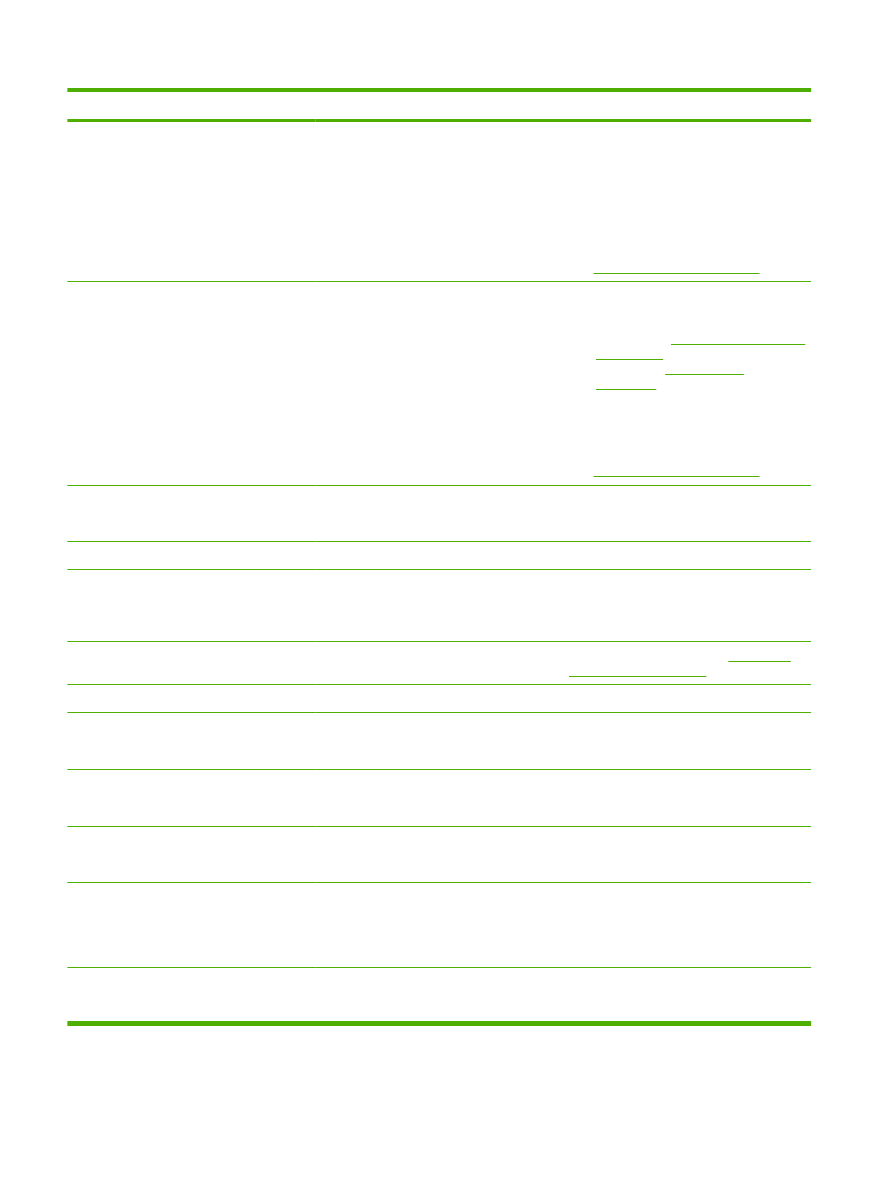
Control-panel message
Description
Recommended action
79 Error
Turn off then on
The product has experienced an internal
firmware error.
Turn the product power off, wait at least
30 seconds, and then turn the product power
on and wait for it to initialize.
If you are using a surge protector, remove it.
Plug the product directly into the wall socket.
Turn the product power on.
If the message persists, contact HP support.
See
Customer support on page 141
.
79 Service error
Turn off then on
An incompatible DIMM is installed.
1.
Turn the product power off.
2.
Install a DIMM that the product
supports. See
Supplies and accessories
on page 131
for a list of supported
DIMMs. See
Install memory
on page 85
for DIMM installation
instructions.
3.
Turn the product on.
If the message persists, contact HP support.
See
Customer support on page 141
.
Device error
Press [OK]
An internal error occurred.
Press
OK
to resume the job.
Door open
The product door is open.
Close the door.
Genuine HP supply installed
A genuine HP supply was installed. This
message will appear briefly after the supply
is installed and then be replaced by the
message Ready.
No action necessary.
Install black cartridge
The cartridge is either not installed or not
correctly installed in the product.
Install the print cartridge. See
Change the
print cartridge on page 83
.
Load paper
The product is out of paper.
Load paper into a tray.
Load tray # <TYPE> <SIZE>
Press [OK] for available media
A tray is configured for the media type and
size that the print job is requesting, but that
tray is empty.
Load the correct media into the tray, or press
OK
to use media in a different tray.
Load tray 1 plain <SIZE>
Cleaning mode [OK] to start
The product is ready to process the cleaning
operation.
Load Tray 1 with plain paper in the size
indicated, and then press
OK
.
Load tray 1 <TYPE> <SIZE>
Press [OK] for available media
No trays are configured for the media type
and size that the print job is requesting.
Load the correct media into tray 1, or press
OK
to use media in a different tray.
Manual duplex
Load tray x
Press [OK]
The first side of a manual duplex job has
printed, and the page needs to be loaded to
process the second side.
Load the page in the indicated tray with the
side to be printed face up, and the top of the
page away from you and then press
OK
.
Manual feed <TYPE> <SIZE>
Press [OK] for available media
The product is set for manual feed mode.
Press
OK
to clear the message or load the
correct media into tray 1.
104 Chapter 10 Solve problems
ENWW
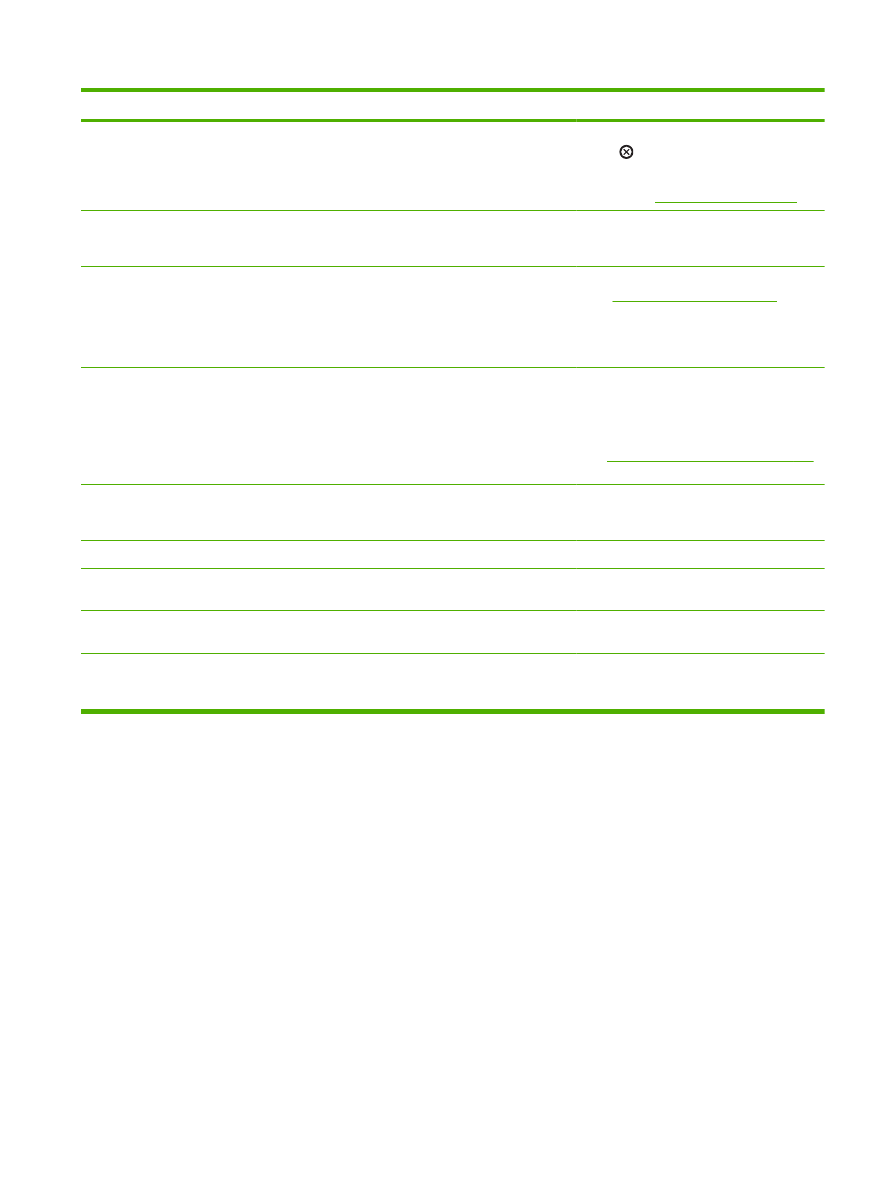
Control-panel message
Description
Recommended action
Memory is low
Press [OK]
The product memory is almost full.
Press
OK
to finish the job, or press the Cancel
button
to cancel the job.
For information about increasing the product
memory, see
Install memory on page 85
.
Misprint
Press [OK]
Print media has been delayed as it moves
through the product.
Press
OK
to clear the message.
Non-HP supply installed
A non-HP supply is installed.
If you believe you purchased an HP supply,
go to
www.hp.com/go/anticounterfeit
.
Service or repairs that are required as a result
of using non-HP supplies are not covered
under HP warranty.
Order black cartridge
Ready
The print cartridge is nearing the end of its
useful life.
Order a new print cartridge. You can continue
printing with the current print cartridge until
redistributing the toner no longer yields
acceptable print quality.
See
Supplies and accessories on page 131
for more information.
Output bin full
Remove all paper from bin
The output bin is full.
Remove all paper from the bin.
Rear door open
The product rear door is open.
Close the door.
Remove shipping lock from black
cartridge
A print cartridge shipping lock is installed.
Be sure that the print cartridge shipping lock
has been removed.
Used cartridge in use
A refilled print cartridge was detected and
accepted.
No action necessary.
Used cartridge installed
To accept press [OK]
A refilled print cartridge is installed.
Press
OK
to continue.
ENWW
Interpret control-panel messages 105