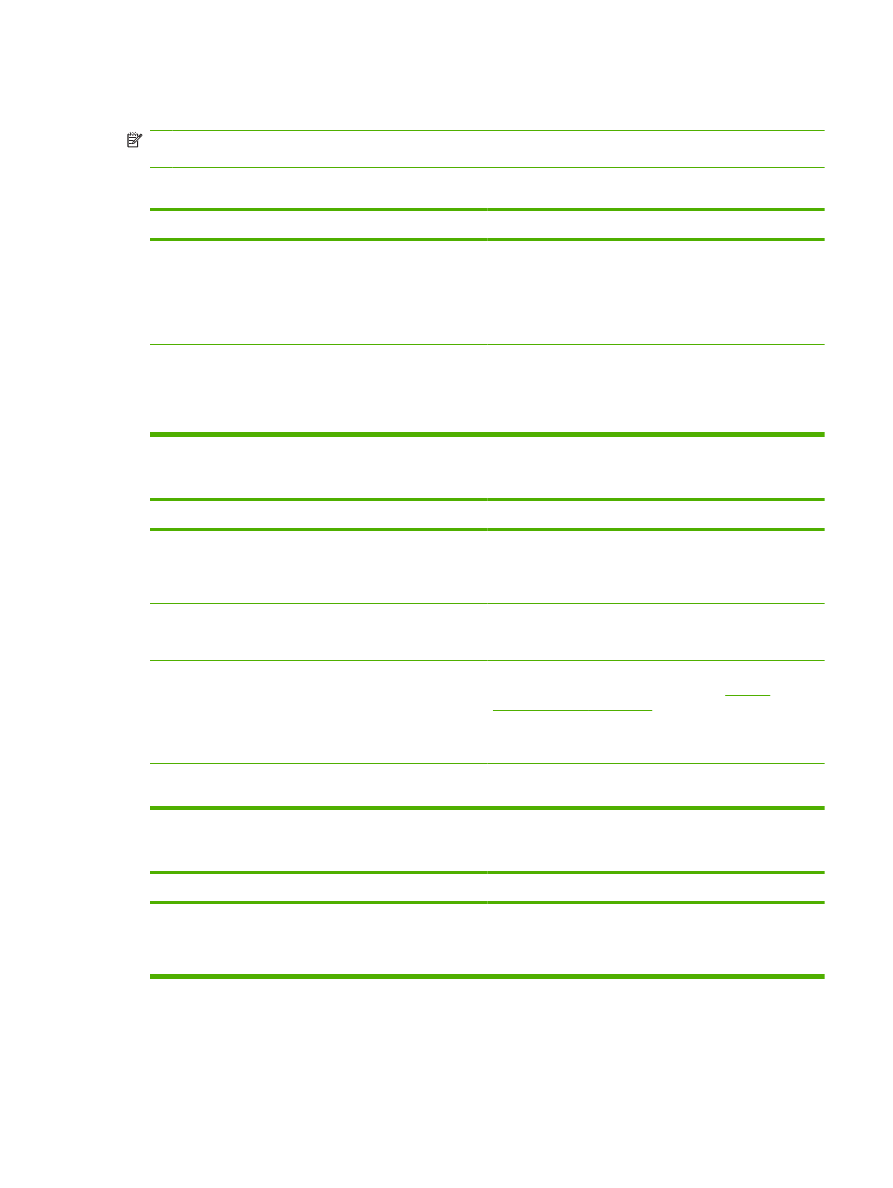
Solve common Macintosh problems
NOTE:
Setup for USB and IP printing is performed through the Desktop Printer Utility. The product
will not appear in the Chooser.
The printer driver is not listed in Print Center.
Cause
Solution
The product software might not have been installed or was
installed incorrectly.
Make sure that the PPD file is in the following hard drive folder:
Library/Printers/PPDs/Contents/Resources/
<lang>.lproj, where “<lang>” represents the two-letter
language code for the language that you are using. If
necessary, reinstall the software. See the getting started guide
for instructions.
The Postscript Printer Description (PPD) file is corrupt.
Delete the PPD file from the following hard drive folder:
Library/Printers/PPDs/Contents/Resources/
<lang>.lproj, where “<lang>” represents the two-letter
language code for the language that you are using. Reinstall
the software. See the getting started guide for instructions.
The product name, IP address, or Rendezvous host name does not appear in the printer list box in the print center.
Cause
Solution
The product might not be ready.
Make sure that the cables are connected correctly, the product
is on, and the ready light is on. If you are connecting through
a USB or Ethernet hub, try connecting directly to the computer
or use a different port.
The wrong connection type might be selected.
Make sure that USB, IP Printing, or Rendezvous is selected,
depending on the type of connection that exists between the
product and the computer.
The wrong product name, IP address, or Rendezvous host
name is being used.
Check the product name, IP address, or Rendezvous host
name by printing a configuration page. See
Print the
information pages on page 70
. Verify that the name, IP
address, or Rendezvous host name on the configuration page
matches the product name, IP address, or Rendezvous host
name in the Print Center.
The interface cable might be defective or of poor quality.
Replace the interface cable. Make sure to use a high-quality
cable.
The printer driver does not automatically set up your selected product in Print Center.
Cause
Solution
The product might not be ready.
Make sure that the cables are connected correctly, the product
is on, and the ready light is on. If you are connecting through
a USB or Ethernet hub, try connecting directly to the computer
or use a different port.
ENWW
Solve common Macintosh problems 127
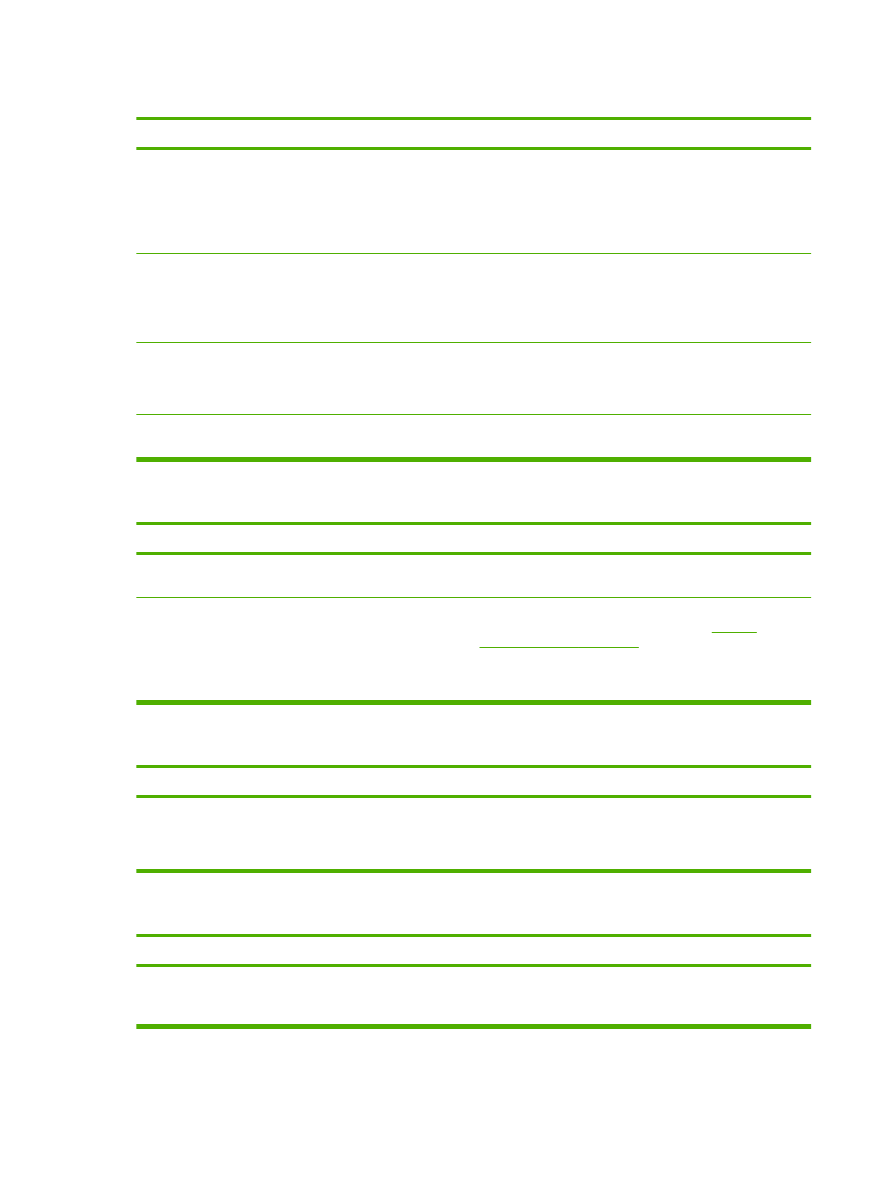
The printer driver does not automatically set up your selected product in Print Center.
Cause
Solution
The product software might not have been installed or was
installed incorrectly.
Make sure that the PPD file is in the following hard drive folder:
Library/Printers/PPDs/Contents/Resources/
<lang>.lproj, where “<lang>” represents the two-letter
language code for the language that you are using. If
necessary, reinstall the software. See the getting started guide
for instructions.
The Postscript Printer Description (PPD) file is corrupt.
Delete the PPD file from the following hard drive folder:
Library/Printers/PPDs/Contents/Resources/
<lang>.lproj, where “<lang>” represents the two-letter
language code for the language that you are using. Reinstall
the software. See the getting started guide for instructions.
The product might not be ready.
Make sure that the cables are connected correctly, the product
is on, and the ready light is on. If you are connecting through
a USB or Ethernet hub, try connecting directly to the computer
or use a different port.
The interface cable might be defective or of poor quality.
Replace the interface cable. Make sure to use a high-quality
cable.
A print job was not sent to the product that you wanted.
Cause
Solution
The print queue might be stopped.
Restart the print queue. Open print monitor and select Start
Jobs.
The wrong product name or IP address is being used. Another
product with the same or similar name, IP address, or
Rendezvous host name might have received your print job.
Check the product name, IP address, or Rendezvous host
name by printing a configuration page. See
Print the
information pages on page 70
. Verify that the name, IP
address, or Rendezvous host name on the configuration page
matches the product name, IP address, or Rendezvous host
name in the Print Center.
An encapsulated PostScript (EPS) file does not print with the correct fonts.
Cause
Solution
This problem occurs with some programs.
●
Try downloading the fonts that are contained in the EPS
file to the product before printing.
●
Send the file in ASCII format instead of binary encoding.
You are unable to print from a third-party USB card.
Cause
Solution
This error occurs when the software for USB devices is not
installed.
When adding a third-party USB card, you might need the Apple
USB Adapter Card Support software. The most current version
of this software is available from the Apple Web site.
128 Chapter 10 Solve problems
ENWW
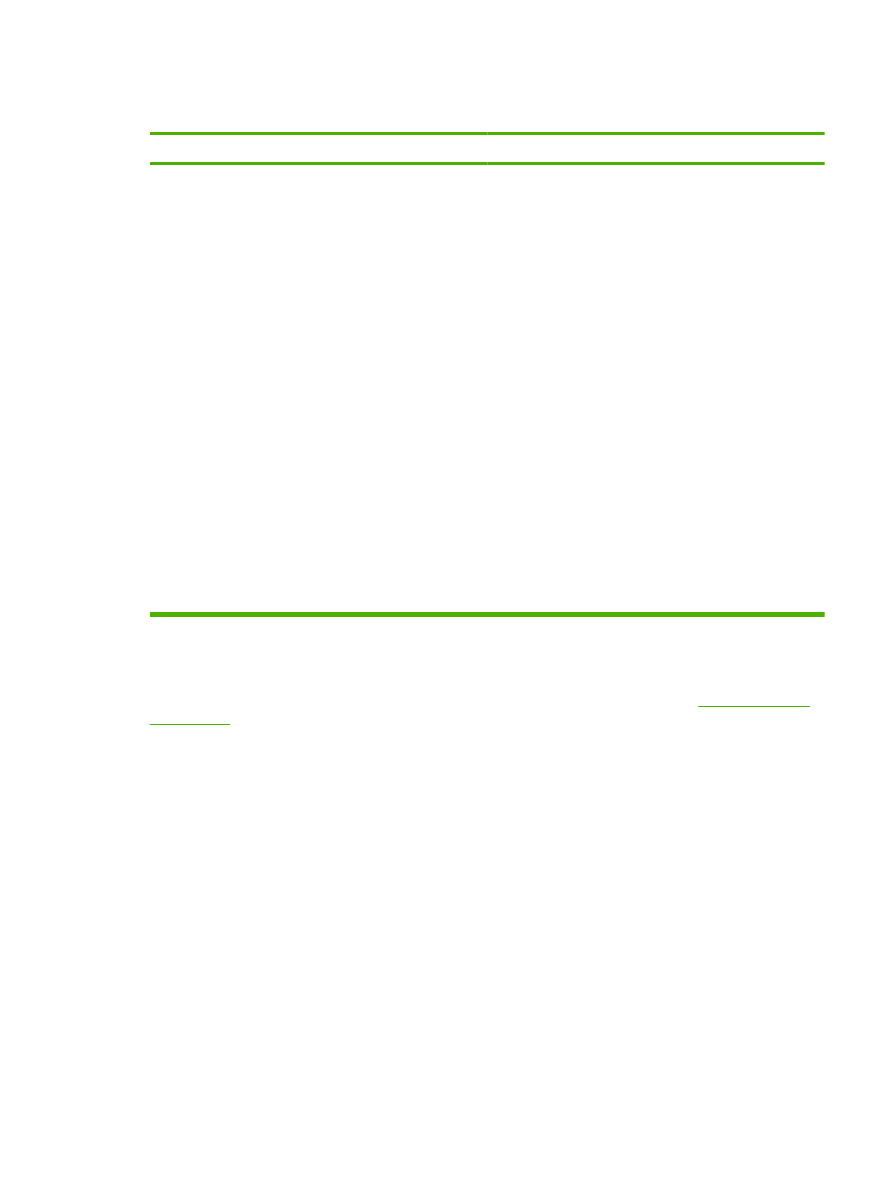
When connected with a USB cable, the product does not appear in the Macintosh Print Center after the driver is
selected.
Cause
Solution
This problem is caused by either a software or a hardware
component.
Software problem-solving
●
Check that your Macintosh supports USB.
●
Verify that you are using a Macintosh operating system
that this product supports.
●
Ensure that your Macintosh has the appropriate USB
software from Apple.
Hardware problem-solving
●
Check that the product is turned on.
●
Verify that the USB cable is connected correctly.
●
Check that you are using the appropriate high-speed USB
cable.
●
Ensure that you do not have too many USB devices
drawing power from the chain. Disconnect all of the
devices from the chain, and connect the cable directly to
the USB port on the host computer.
●
Check to see if more than two nonpowered USB hubs are
connected in a row on the chain. Disconnect all of the
devices from the chain and connect the cable directly to
the USB port on the host computer.
NOTE:
The iMac keyboard is a nonpowered USB hub.