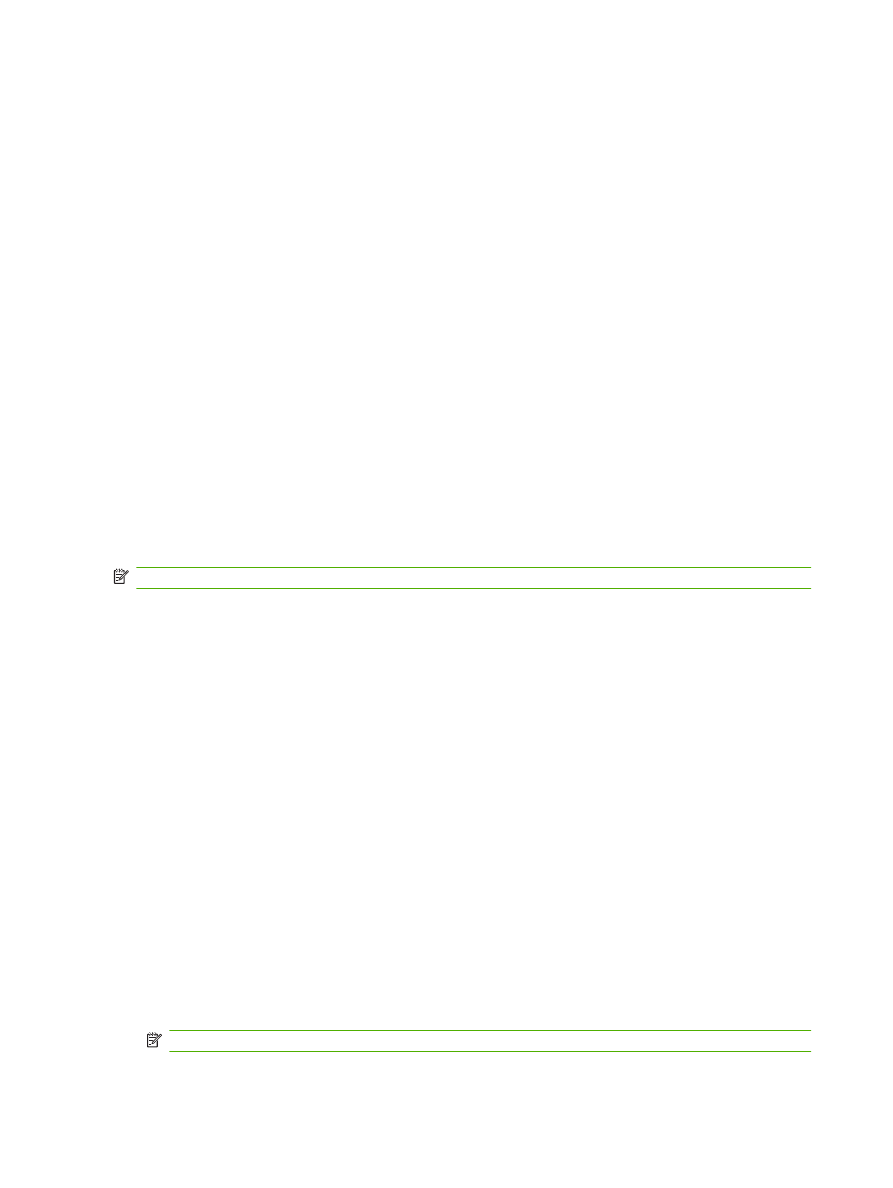
Print a cover page
You can print a separate cover page for your document that includes a message (such as “Confidential”).
1.
On the File menu, click Print.
2.
Select the driver.
3.
Open the Cover Page menu, and then select whether to print the cover page Before Document
or After Document.
4.
In the Cover Page Type menu, select the message that you want to print on the cover page.
NOTE:
To print a blank cover page, select Standard as the Cover Page Type.
30
Chapter 4 Use the product with Macintosh
ENWW