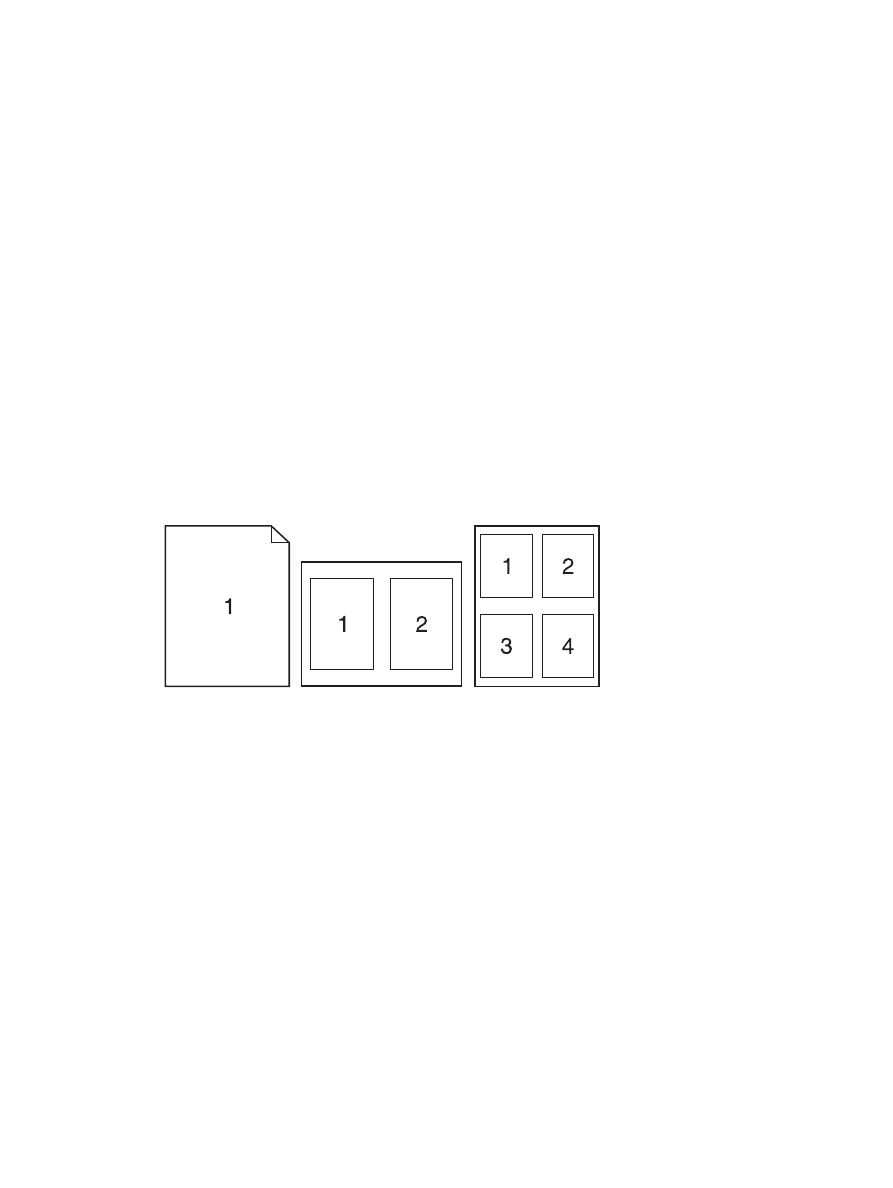
Print multiple pages on one sheet of paper in Macintosh
You can print more than one page on a single sheet of paper. This feature provides a cost-effective way
to print draft pages.
1.
On the File menu, click Print.
2.
Select the driver.
3.
Open the Layout menu.
4.
Next to Pages per Sheet, select the number of pages that you want to print on each sheet (1, 2,
4, 6, 9, or 16).
5.
Next to Layout Direction, select the order and placement of the pages on the sheet.
6.
Next to Borders, select the type of border to print around each page on the sheet.
ENWW
Use features in the Macintosh printer driver
31