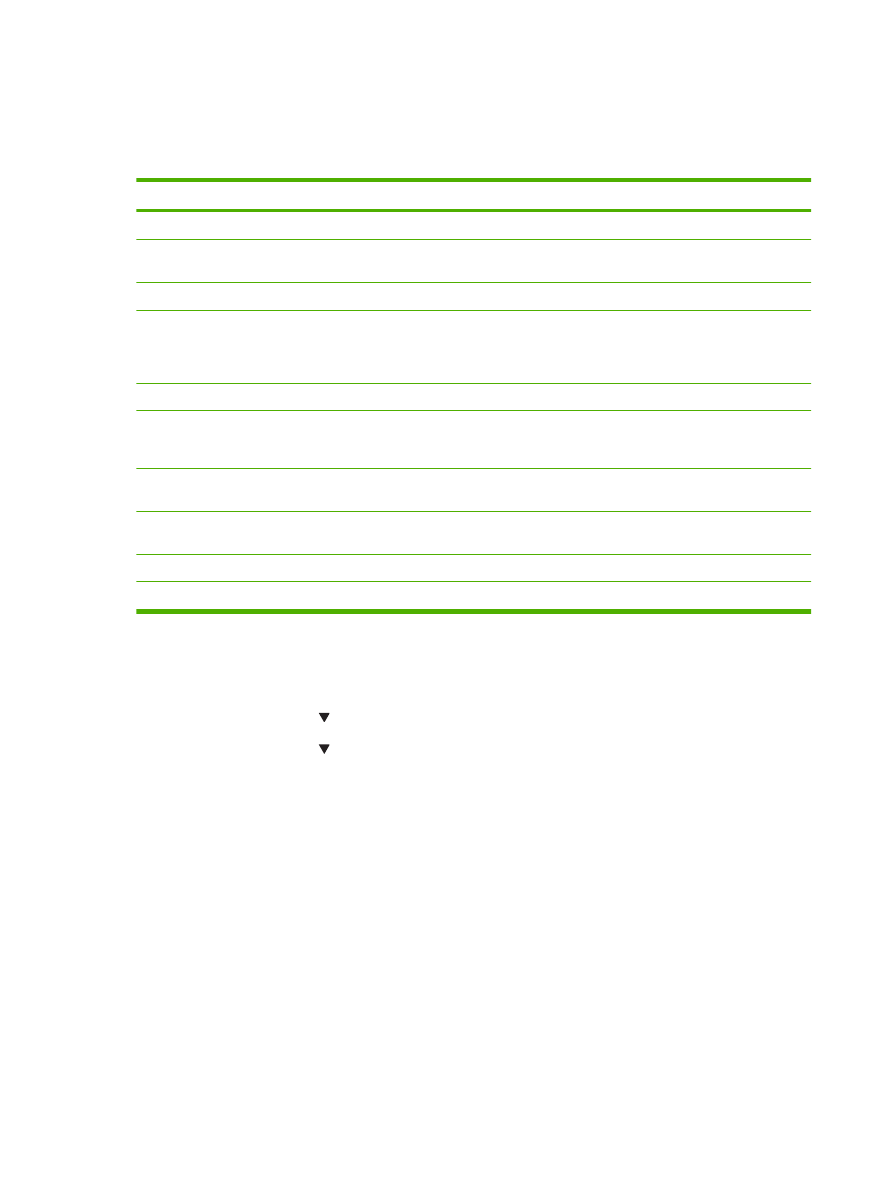
Print the information pages
From the product control panel, you can print information pages that give details about the product and
its current configuration using the Reports menu.
Name of report
Description
Demo page
Prints a page that demonstrates print quality.
Menu structure
Prints the control-panel menu map that shows the layout and
current settings for the control-panel menu items.
Config report
Prints the current product configuration.
Supplies status
Prints a supplies status page that shows the supplies levels for
the product, an approximate number of pages remaining,
cartridge-usage information, the serial number, a page count,
and ordering information, when available.
Network Report
Prints a list of all product network settings.
Usage Page
Prints a page that shows a count of all paper sizes that have
passed through the product, lists whether they were one-sided
or two-sided (duplex models only), and shows a page count.
PCL Font List
Prints a PCL font list that shows all the PCL fonts that are
currently available to the product.
PS font list
Prints a PS font list that shows all the PS fonts that are currently
available to the product.
PCL 6 Font List
Prints a list of all the PCL6 fonts that are installed.
Service Page
Prints the service report.
Print the information pages
1.
Press
OK
.
2.
Press the down arrow to select Reports, and then press
OK
.
3.
Press the down arrow to select the required report, and then press
OK
to print.
70
Chapter 9 Manage and maintain the product
ENWW