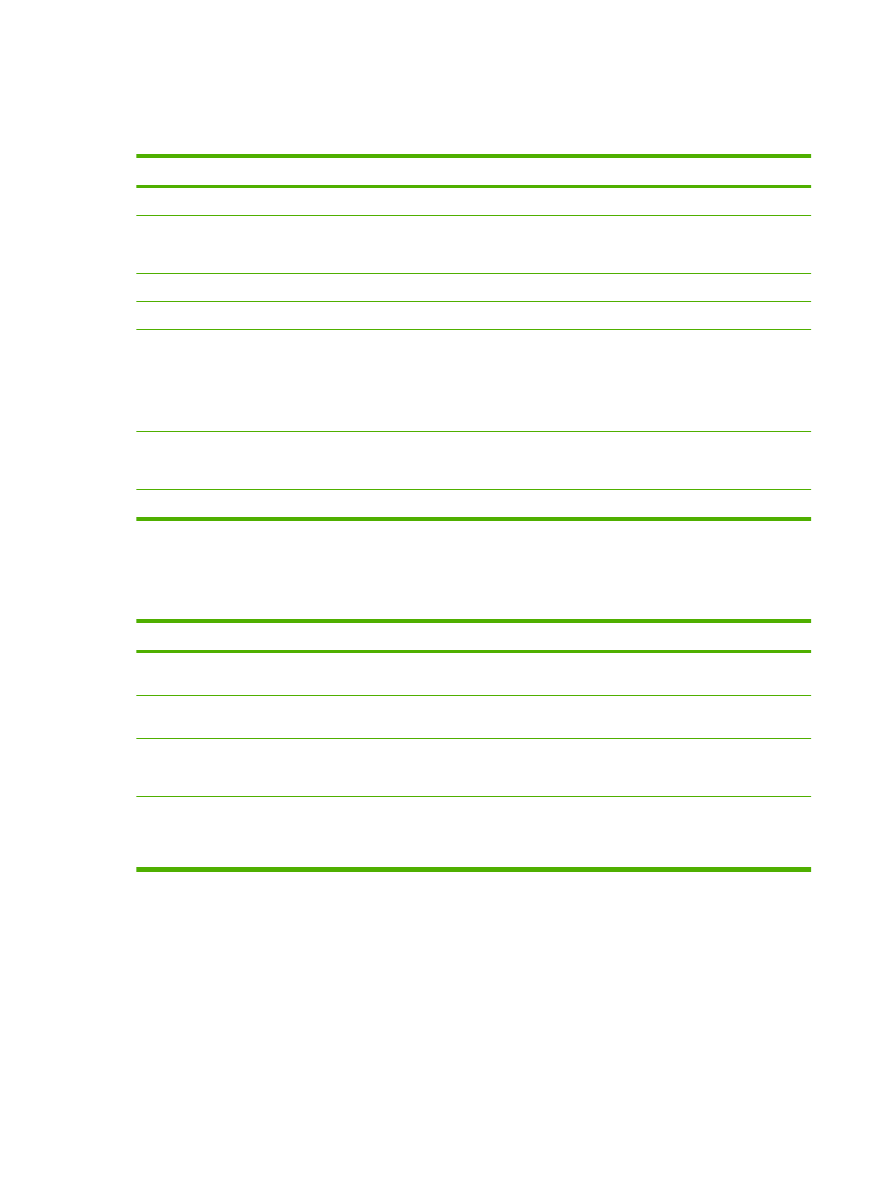
Set paper and quality options
To perform the following tasks, open the printer driver and click the Paper/Quality tab.
How do I
Steps to perform
Select a page size
Select a size from the Paper size drop-down list.
Select a custom page size
a) Click Custom. The Custom Paper Size dialog box opens.
b) Type a name for the custom size, specify the dimensions,
and click OK.
Select a paper source
Select a tray from the Paper source drop-down list.
Select a paper type
Select a type from the Paper type drop-down list.
Print covers on different paper
Print the first or last page on different paper
a) In the Special pages area, click Covers or Print pages on
different paper, and then click Settings. b) Select an option
to print a blank or preprinted front cover, back cover, or both.
Or, select an option to print the first or last page on different
paper. c) Select options from the Paper source and Paper
type drop-down lists, and then click Add. d) Click OK.
Adjust the resolution of printed images
In the Print Quality area, select an option from the drop-down
list. See the printer-driver online Help for information about
each of the available options.
Select draft-quality printing
In the Print Quality area, click EconoMode.